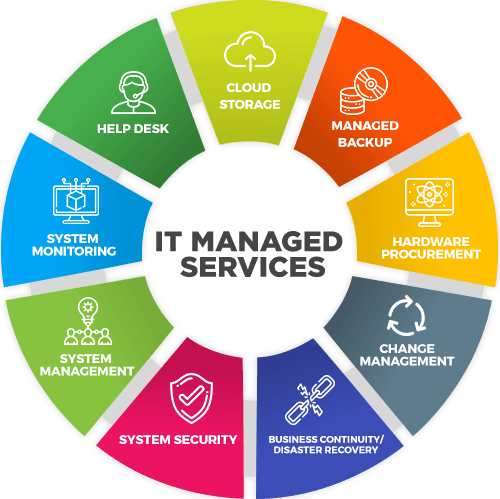Windows 10 End of Life: Critical Considerations for Your Business
As your Managed Service Provider (MSP), our priority is ensuring your IT environment remains secure, compliant, and operational. With Windows 10 approaching its End of Life (EoL), we are addressing significant challenges that impact your business. Microsoft will discontinue free support on October 14, 2025, with paid options extending to October 2026 and beyond. Below, we outline the implications, the risks of inaction, the costs involved, and the hardware obstacles posed by Windows 11—along with our strategy to maintain your business continuity.
October 2025: Termination of Free Security Updates
Microsoft will end free security updates, bug fixes, and technical support for Windows 10 on October 14, 2025. Provided your systems are updated to version 22H2, they will remain secure until this date. However, with only seven months remaining from this month (March 2025), preparation is urgent.
- Our Approach: We are prepared to conduct a comprehensive audit of your devices to determine their readiness for Windows 11 and identify those requiring upgrades or replacement. Acting promptly ensures we avoid disruptions as the deadline nears.
October 2026: Extended Security Updates and Associated Costs
After October 2025, Windows 10 will no longer receive free updates, though Microsoft offers an Extended Security Updates (ESU) program for continued critical security patches—at a cost:
- Business Pricing: The ESU begins at **$61 per device** for the first year (October 2025–October 2026), escalating to $122 for Year 2, and $244 for Year 3 (ending October 2028). Discounts may apply for cloud-managed devices or Windows 11 subscriptions.
- Consumer Pricing: Individual devices can access one year of updates for $30 per device, extending support to October 2026, though further extensions remain unconfirmed.
This program provides security updates only, omitting new features or non-security fixes, making it a temporary measure rather than a sustainable solution.
Risks of Unpatched Systems
Post-October 2025—or October 2026 without ESU—unpatched Windows 10 systems pose significant risks:
- Security Vulnerabilities: New exploits will go unaddressed, increasing exposure to malware, ransomware, and data breaches—threats that historically target unsupported operating systems.
- Regulatory Non-Compliance: For industries such as healthcare or finance, outdated software may violate compliance standards, risking penalties or audits.
- Application Support: Third-party software vendors will eventually cease Windows 10 compatibility, potentially disrupting critical business applications.
These risks threaten business continuity, as a security incident or software failure could lead to costly downtime, data loss, or reputational harm. Our objective is to mitigate these dangers proactively.
Windows 11 Hardware Requirements: A Shift from Legacy Systems
Upgrading to Windows 11 is the recommended long-term solution, but its stringent hardware requirements present challenges for older systems:
- TPM 2.: A Trusted Platform Module (version 2.0) is mandatory for security features like encryption. Many pre-2018 devices lack this, requiring hardware upgrades or replacement.
- Processor Compatibility: Only 8th-generation Intel CPUs (or newer) and AMD Ryzen 2000 series (or newer) are supported, excluding older processors like 7th-gen Intel chips.
- Memory and Storage: A minimum of 4 GB RAM and 64 GB storage is required, surpassing Windows 10’s lower thresholds and necessitating upgrades for some systems.
- Secure Boot: This feature, reliant on UEFI firmware, is incompatible with older BIOS-based hardware.
For example, a 2016 system with an Intel Core i5-6500 and inadequate RAM may not qualify, often making replacement more economical than retrofitting. We are utilizing tools like Microsoft’s PC Health Check to assess your infrastructure accurately.
Thin Clients: An Exception to the Deadline
Not all systems face the same constraints. Thin clients, which rely on centralized servers or cloud environments (e.g., Windows 365 or virtual desktops), are not directly subject to the Windows 10 EoL deadline. Their operating systems are typically lightweight and managed by the host environment, which can run Windows 11 or other supported platforms. This flexibility allows thin clients to maintain functionality beyond October 2025 without immediate upgrades, offering a cost-effective alternative for certain use cases.
Our Strategy for Your Business Continuity
To safeguard your operations, we are implementing a structured plan:
- Through October 2025: We will ensure your Windows 10 systems remain fully patched while assessing your hardware and software for Windows 11 compatibility. A detailed migration timeline will be established by mid-2025.
- October 2025–October 2026: For devices unable to transition immediately, we will leverage ESU at $61 per device for the first year, using this period to phase in Windows 11 upgrades strategically.
- Post-October 2026: Our target is to complete your migration to Windows 11 by October 2026, avoiding escalating ESU costs ($122+ per device) and heightened risks. We will manage hardware procurement and software validation to minimize disruption.
Conclusion: A Proactive Path Forward
The Windows 10 EoL presents challenges, but our plan ensures your business remains secure and operational. By auditing your systems now, utilizing ESU as a short-term bridge where necessary, and transitioning to Windows 11 or thin-client solutions by October 2026, we will protect your continuity while managing costs effectively. Please contact us this month to discuss your specific requirements and initiate this critical process. Our expertise is at your service to navigate this transition seamlessly.